¶ Configuration
¶ Introduction
After having installed the EasyConnect app, there’s still some configuration required.
If you plan on using the RCC API, Contacts API or webhooks, the first configuration step is the creation of a group using PBX Manager. All users that should be monitored, i.e. for whom you want to receive webhook events, should be a part of this group. Also, all users for whom you would like to use the RCC API need to be a part of this group. By making the EasyConnect app an active member of the group, we are able to monitor users and initiate calls.
Next, we have to configure the EasyConnect app. The EasyConnect configuration page consists of three sections: Webhook Configuration, API keys Configuration, and License information. The Webhook Configuration allows for the configuration of a webhook. The webhook will be used by EasyConnect to send events using the GET or POST HTTP method. The API keys Configuration allows you to configure the API keys required to authorize requests made to the EasyConnect APIs. The License information section allows you to upload your EasyConnect license and displays license information per API.
¶ EasyConnect Group
The EasyConnect group is required for webhooks and the RCC API to function. We create one via the PBX Manager and then we make the EasyConnect app an active member of this group.
To make the EasyConnect group, follow these steps:
- Open the PBX Manager app
- Click on Groups
- Click on Add a group
- Give a name to the group using the Group form field, we suggest EasyConnect.
- Add any members you might want to monitor, or make calls for using the EasyConnect RCC API
- Click on OK
Next, we add the EasyConnect app as an active member to this group.
This needs to be done manually via the PBX Admin-UI.
Before making any changes in the PBX Admin-UI via the Devices app, make sure you have closed the PBX Manager app.
To add the EasyConnect app as an active member of the group, follow these steps:
- Close the PBX Manager app
- Open the Devices app
- Select your PBX device
- In the PBX Admin-UI, click on PBX in the main menu
- Click on Objects in the sub menu
- Find the easyconnect app object
- Click on the plus (+) sign in the Groups column of the easyconnect app object record
- A window appears to add a group
- Select the group (dropdown on the left) created earlier
- Make the EasyConnect app an active member by enabling the Active flag
- Make sure the membership (dropdown on the right) is set to static
- Click on OK
The EasyConnect app is now ready to monitor and make calls for any user that’s a member of the EasyConnect group.
¶ Webhook
The webhook allows the EasyConnect app to send events on monitored calls to your low-code solution or a REST API of your own making.
To configure the webhook, follow these steps:
- Open the EasyConnect app
- Fill out the Webhook Configuration form:
- Webhook URL: the URL to be used to send monitored call events to
- Webhook request type: the HTTP method to be used (GET or POST)
- Enable Webhooks: the flag used to enable and disable the webhook; make sure to have it enabled to receive events on the configured URL.
- Click on Save
You have now configured a webhook to be used for sending events of monitored calls to.
¶ Contacts API
To make full advantage of EasyConnect’s Contacts API, we need to make sure EasyConnect has access with admin rights to the Contacts Directories for which you want to make Contact API requests. Any contact in innovaphone requires a link to a contacts directory.
Make sure you have created a group with the EasyConnect app as an active member (see “EasyConnect Group” above).
To grant EasyConnect access to a Contacts Directory, follow these steps:
- Open the Contacts Admin app

- In the top-right corner, click on the hamburger menu.
- Click on Directories in the Contacts-admin context menu.
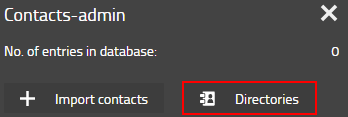
- Click on a directory to which you want to give EasyConnect access.
In our example, we’ll use a contacts directory with the name ‘Sales’.
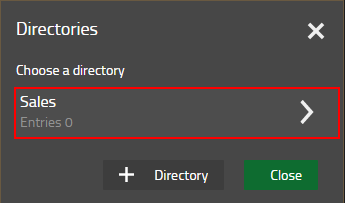
- Click on + Rule to add an access rule for EasyConnect
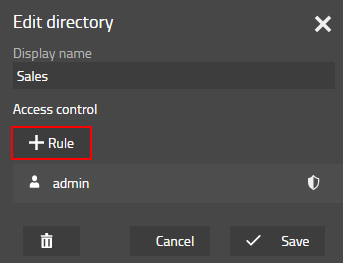
- Fill out the form and click Save.
- The Type should be set to Group,
- the Name field should be set to the name of a group of which EasyConnect is an active member,
- and the Admin checkbox should be enabled.
Admin rights are required for any request that may create or alter a contact in a contacts directory.
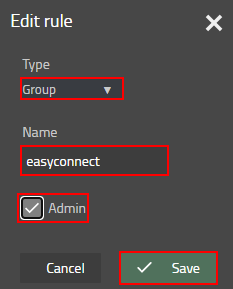
The Contacts Directory can now be accessed through the Contacts API provided by EasyConnect. To learn more about the Contacts API, please have a look at the documentation provided in the EasyConnect app (see “REST APIs Documentation” on page Developing with EasyConnect).
¶ API keys
The EasyConnect app’s APIs use an API key to authorize requests. After installation, we recommend changing the API keys. You can enter a custom value for your API key, or you can have a random string generated for you using the refresh button to the right of the API key form field.
To configure the API keys, follow these steps:
- Open the EasyConnect app
- Fill out the API keys Configuration form:
- API key 1: enter a string; or click on the refresh button to the right to generate a random string.
- API key 2: enter a string; or click on the refresh button to the right to generate a random string.
- Click on Save
You have now configured the API keys to be used to authorize requests made to the EasyConnect APIs.
¶ License
To use the EasyConnect app, a license is required. You can apply for this licence at info@xqting.be.
To upload your license, follow these steps:
- Open the EasyConnect app
- In the License information section, click on Upload License File
- Browse for your license file
- Click on Upload
- The License information should show information about your license, or an error message.
You have now licensed your EasyConnect app and can start using the EasyConnect app as an integration with your low-code application or start implementing the EasyConnect REST APIs in your own apps (see “Developing with EasyConnect”).
¶ Divergent innovaphone app hardware IDs
The EasyConnect application needs to connect to a couple of innovaphone applications for it to function properly.
The required apps are: Contacts, Users Admin and Devices
If the hardware IDs for these applications are altered and thus not the default names given by innovaphone, you’ll need to specify the name of these applications as a key-value pair in the ‘config’ table of the EasyConnect application.
Important, the app needs to be restarted when changes are made to the config table.
Overview of inno apps' default hardware IDs and associated key:
| App | Key | Default Value |
|---|---|---|
| Contacts | apps.contacts | contacts-admin |
| Users Admin | apps.usersAdmin | users-admin |
| Devices | apps.devices | devices-api |
¶ Previous chapter
¶ Next chapter